Optimise your Images on your website in 2 minutes
Do you want your photos to appear at the top of Google when someone searches for them?
Do you perhaps have products that you want to be seen at the top of Google and that you know would sell well if they only appeared?
Lucky for you because you’ve come to the right place.
In this short guide we will go through exactly what you need to do to get your photos to rank high on Google.
Content of this guide:
- How we choose good pictures
- Which image format we should use
- How to compress images for free
- Search engine optimize images with SEO
- How to encode an ALT tag
Step 1. Use unique & relevant images
About 100% of those who visit your website will see its pictures. The old worn motto “a picture says more than 1,000 words” is very good. So be sure to use images to your advantage. As far as possible, you should use your own pictures and not buy “Stock pictures”. Even though they are incredibly professional and stylish, they often give the feeling of being non-authentic to companies.
Take a picture of your company, your staff and the local. Get customers and visitors to your website to give them an opportunity to get to know you.
Read more about advanced Local SEO tips 2021
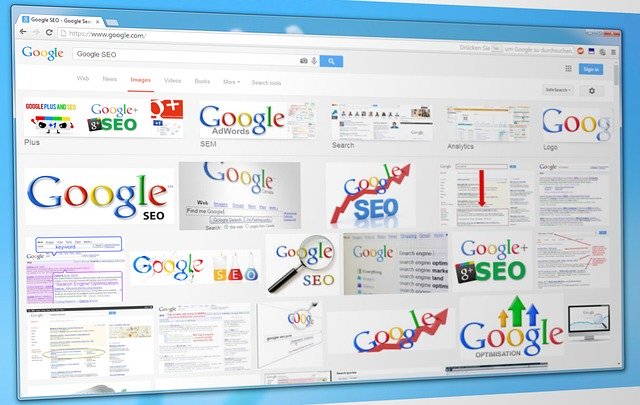
Step 2. Use the best possible image quality
Search engines love high-resolution images with qualitative tone and content. When more and more phones and computers are in better resolution, low-resolution images look really bad and make your company look worse if you use low-resolution images. Don’t lose customers because you have bad pictures.
A fantastic product can look really bad with low quality images.
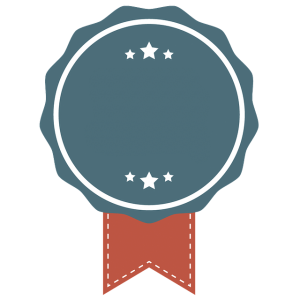
Here’s how to choose the right file format:
For E-commerce, JPEG images are perfect. DE provides the best possible quality to the smallest size. Gif images should not be used for product images. The file size becomes excessively large and it is difficult to compress. Instead, use GIFs for thumbnails and for decorative purposes
PNG is an excellent alternative to both JPEG and GIFs. PNG format also gives you the opportunity to create transparent backgrounds. Something that doesn’t go with JPEG. In addition, PNG-8 provides a much smaller file size than PNG-24, so run on PNG-8 as much as you can.
Step 3. Don’t forget to reduce the size!
Did you know that website speed is a ranking factor for Google? When more and more people are browsing via mobile devices and 3G and 4G, Google is demanding fast charging time. For large images that are, for example, 2MB large, can wipe down a website considerably. Therefore, make sure to minimize your photos properly!

If your image should be small on the website. Let’s say 400 x 400px so it’s no good idea to have an image that is 2,000 x 2,000px. Scale it down instead.
Here are some free tools that you can use to optimise your photos:
A smaller image size means that the page loads faster, which in turn increases the user experience and thus also your ranking.
Step 4. Organise the images logically
What to organise the images logically, you think. What does it mean? Yes, it has to do with the fact that you should organise the images in a way that is logical and is related to how the page is structured and the user’s journey. So if you show up an apartment then it is good to show pictures at the apartment early and then the description for the apartment.
The images should have a logical sequence according to how the user on the page is supposed to use the page. So don’t just put in nice pictures and hope it will be enough. They must have a well thought out “purpose”.
Step 5. SEO Optimise (Search Engine Optimizse) images
The image’s name and the Alt tag are ranking factors for Google. So name smart! There are so many websites that miss this and if you miss it then you can forget to appear high on Google pictures.
1. Name your image. It doesn’t get hot picture.jpg. Without calling it buy-glassmakin.jpg instead if you want to be seen for that phrase.
2. Give the image an ALT tag. Via the alt tag, you can make the image appear to the devices that do not display the image. This means that the Alt text is visible instead.
In the video below, we show you how to optimise your images in WordPress.

In the picture above you will see the HTML text for an alt tag. It changes you where it says “Happy Old Man”.

