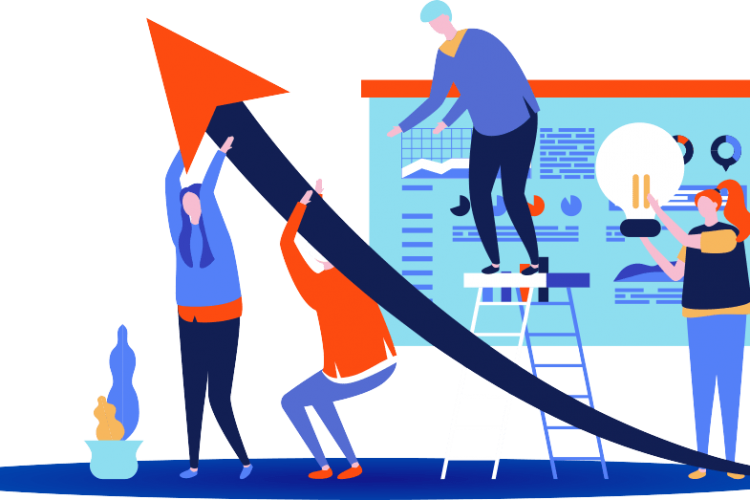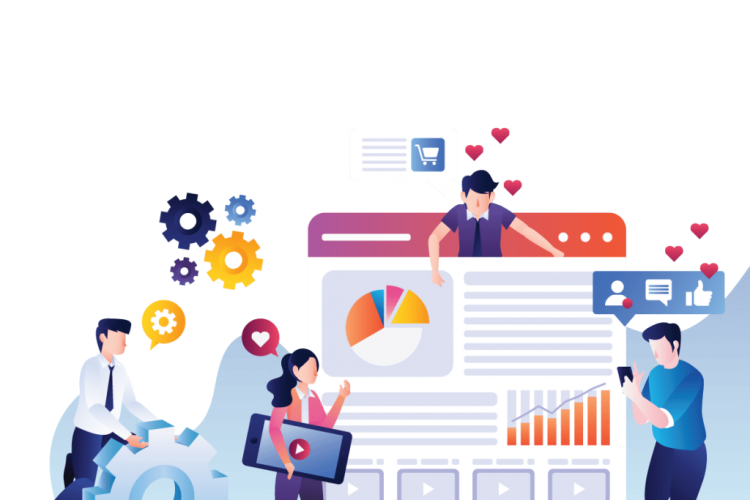Get started with our guide!
Using Google Tag Manager is becoming increasingly common among both marketers and IT specialists. A smooth service where you can handle measurement tools and analytics without interfering with web developers.
In this article, we explain what Google Tag Manager can help you with. We also offer a guide on how to set up the tool.
Does your site suffer from script disease?
Today, most seek to have as relevant a website as possible. The tools to help you to the top are many and it installs script after scripting on the website to get more information about your visitors and about the site’s performance. But think if all your efforts actually make your site perform worse? The scripts can help slow down your website and ultimately the result will be different from what you thought.
Organize with Google Tag Manager
Your rescue in script chaos spelt Google Tag Manager. The tool is free and gives you the full control of your third-party applications as a marketer. By installing only one script on the site, you can manage all your extensions directly from Google Tag Manager.
Smooth and easy when you do not have to go by way of a web developer who will add code for each new tool you want to use on your site.
Ready to get started? Here’s a description of the different steps you need to go through to begin:
Step 1 – Create an account with Google Tag Manager
If you already have Google Analytics, you can sign in to the same account and from there create a new Google Tag Manager account. If you do not have an account before, you can click here to register and set up a new account.
Step 2 – Install a container
After you create an account on Google Tag Manager, proceed to setting up a container. If you are responsible for multiple websites, you should create a container per website. Each container will contain the tags you choose to link to the site.
Before we start adding tags, however, the tracking code must be entered.
Step 3 – Place the Google Tag Manager tracking code
In order for Google Tag Manager to get started, you must place a code on the site. To find the code, go to Admin and click Install Google Tag Manager. In the box at the top you will see the code to be placed as high as possible. Below is another box with code to be placed immediately afterwards. Does it feel difficult? If you are using WordPress, you can get around that part by installing an auxiliary plugin. The alternative is to ask a web developer to help you get started – then we promise that you will be able to handle everything on your own.
Step 4 – Set up your Tags
Now it’s time to fill your container with content! Click on “New Tag” in the right-hand corner to add a tool. Google Tag Manager makes it easy for you by suggesting various commonly used tools. If the add-on you want is missing from the list, you can create your own HTML tag.
Add Tags like:
– Google Analytics
– Google AdWords
– Hotjar
– LinkedIn Insight
– Or whatever you want by using the custom HTML option
Step 5 – Implement Triggers
Now that you have chosen your tags, it’s time for them to start making some use. Google Tag Manager guides you easily through the configuration where you set up details like Conversion ID and Conversion Label. The last step is to publish the tags you make manually.
There you go! Now you have set up your tags and a new version of your container has been created. Do not forget to clear any script from the site that is no longer needed. The risk is that the measurement or analysis tools that you use will record twice the number of visitors to your site.
Good luck!